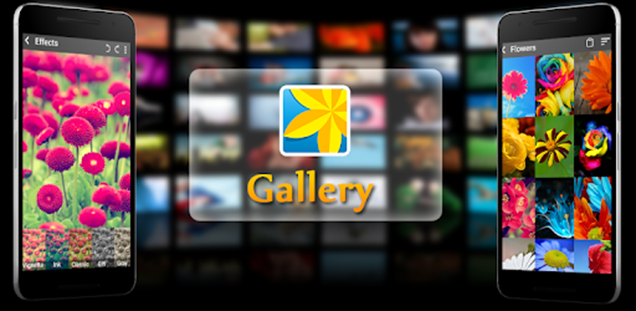Even you can agree that adding a gallery to your digital portfolio can surely make it look more astonishing. Everyone knows that pictures have more extended effects on the mind.
When you add more pictures to your portfolio, it makes your profile even more attractive, and viewers spend more extended time on your digital portfolio.
An important point you should be aware of, when you add pictures to some official websites, you should always add formal photos. Not a selfie with your friends in clubs or bars.
MEAU is a platform that lets you make a digital business card in a few easy steps. Many factors make MEAU different from others, and the gallery feature is one of them.
Here in MEAU, you can add as many images as you want. We also let you redirect the viewers to some other website through the image. Sounds interesting, isn’t it?
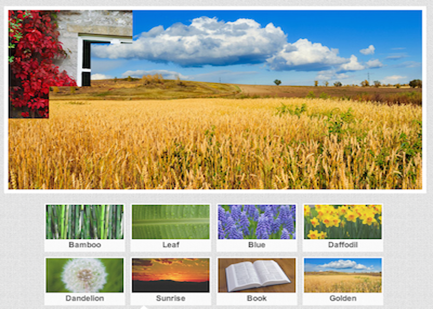
If you are having any problem understanding the gallery option of MEAU or how to add an image in the gallery for your digital portfolio, you can follow the steps mentioned below.
When you visit the Gallery option of MEAU, you will get an interface as shown –
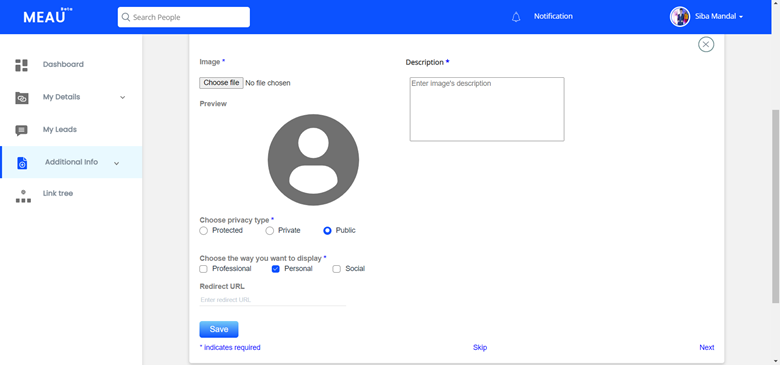
- The first thing you need to do is select an image from your system, select a formal photo. A precise effigy will make a good impression.
- Once done with selecting a picture, the next step you need to do is write a description for your photo, or you can even write something about yourself.
- Then you will have to choose a privacy type for your image.
- In the third step, you will have to select the way you want to display your image.
- The last field asks for the URL where you want to redirect the viewers.
These are some of the simple steps you will have to follow to publish a photo in your MEAU’s gallery.
Important Note*
There is a field in the gallery section where it asks you to choose the privacy type.
- First comes the protected option. If you select this option, no one can view your picture unless you give the authority to see it.
- Second comes the private option. In this, only some selected person can see your image.
- Third the public anyone coming into your profile can see your photo.
After that, there is another field in the gallery section where it asks you to choose the way you want to display your photo.
- First comes the professional option. Only those people can see your picture who has the authority to see it.
- Then comes the personal option. In this, only some selected person can see your image.
- Third the social anyone coming into your profile can see your photo.